You can submit your Libsyn hosted podcast to iHeartRadio from inside the Libsyn dashboard. This tutorial will walk you through the submission step by step.
Preparing Your Show for iHeartRadio
Select Destinations –> Add New:
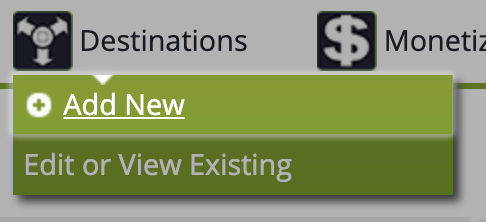
Select Add for iHeartRadio:
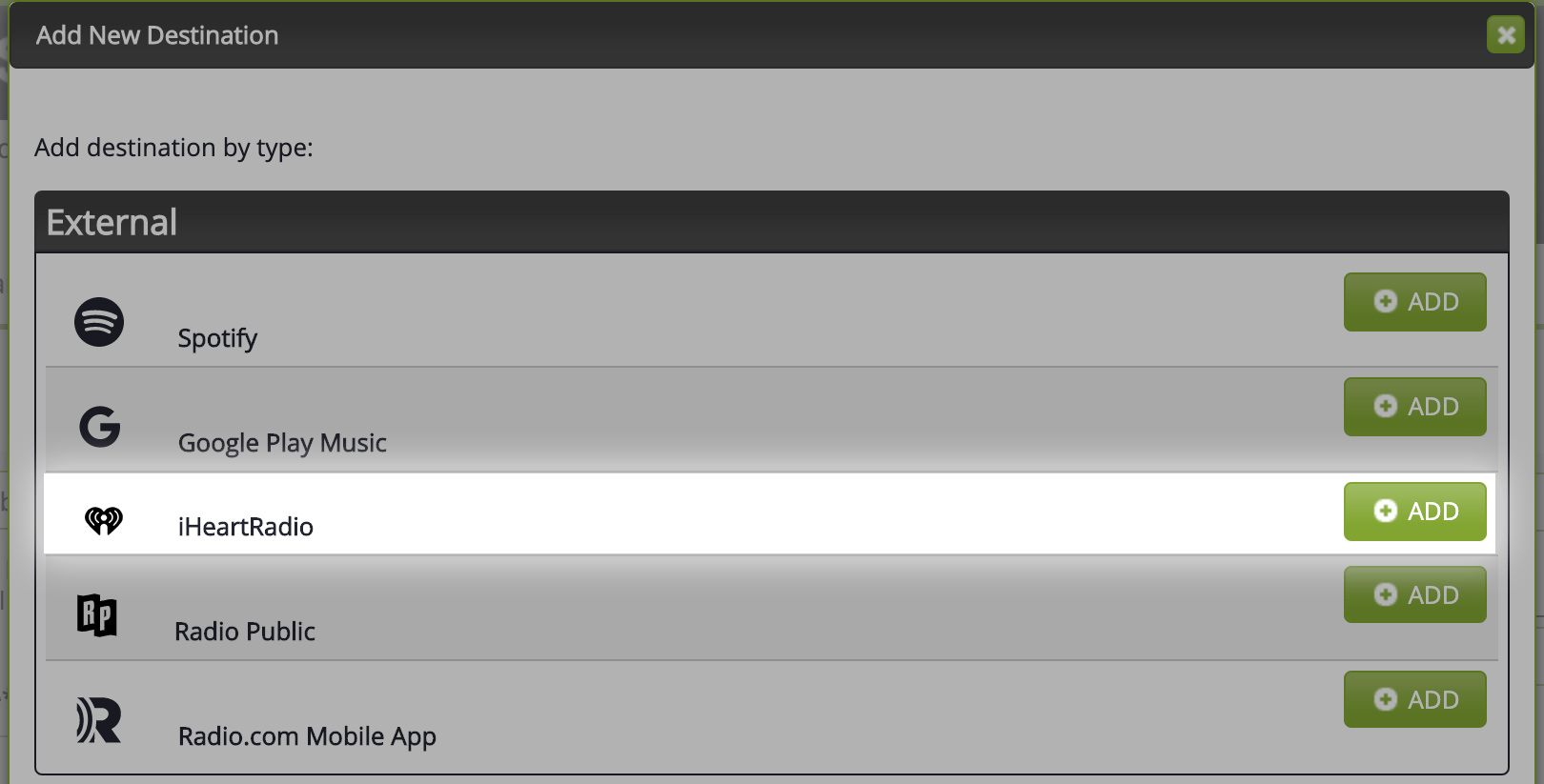
If you have not yet configured your show in Show Settings, you will get an alert that you need to fill in those missing fields.

Once those settings are configured, the submission form will become available.
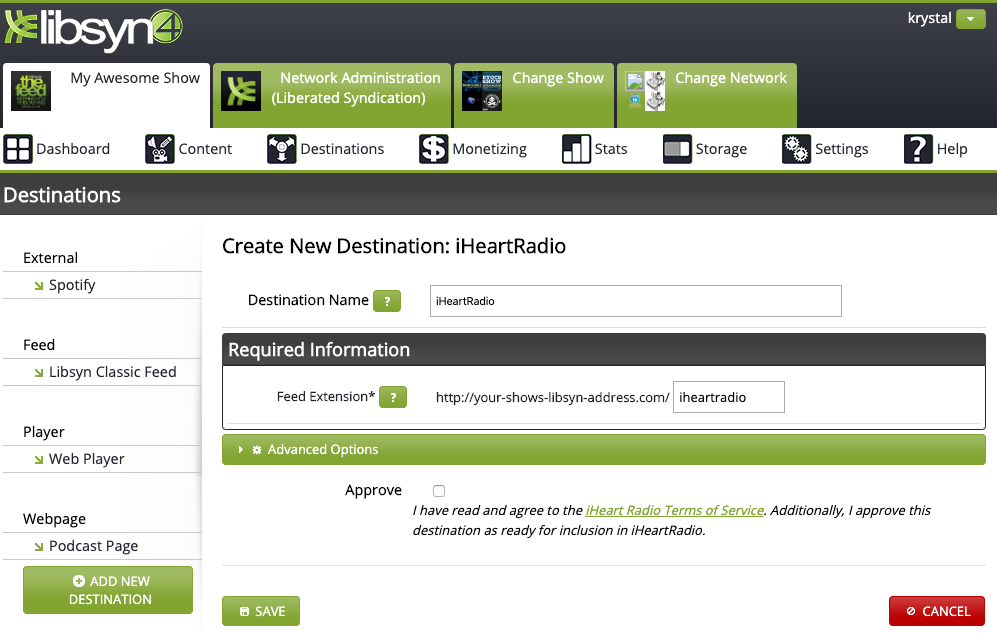
Basic Information
Destination Name: The name of the destination is for your organizational purposes only and is only ever seen inside the Libsyn dashboard. In most cases, this should be left at its default.
Feed Extension: The Feed Extension generates the last part of the iHeartRadio feed URL. In most cases, this should be left as its default setting.
Category: Select the category you wish your show to appear in inside the iHeartRadio directory.
Approving the Submission to iHeartRadio
Once you are ready, check the box for Approve. This checkbox, upon saving the destination, will approve the destination for submission to the iHeartRadio directory.

Lastly, hit the Save button to save your changes and push through the submission. Your show will be live in iHeartRadio within a day or two.
Advanced Options:
Most of your configuration gets set under Settings —> Show Settings and is set for Spotify automatically. However, overrides specific for iHeartRadio, as well as other advanced configurations are available should you choose to use them.
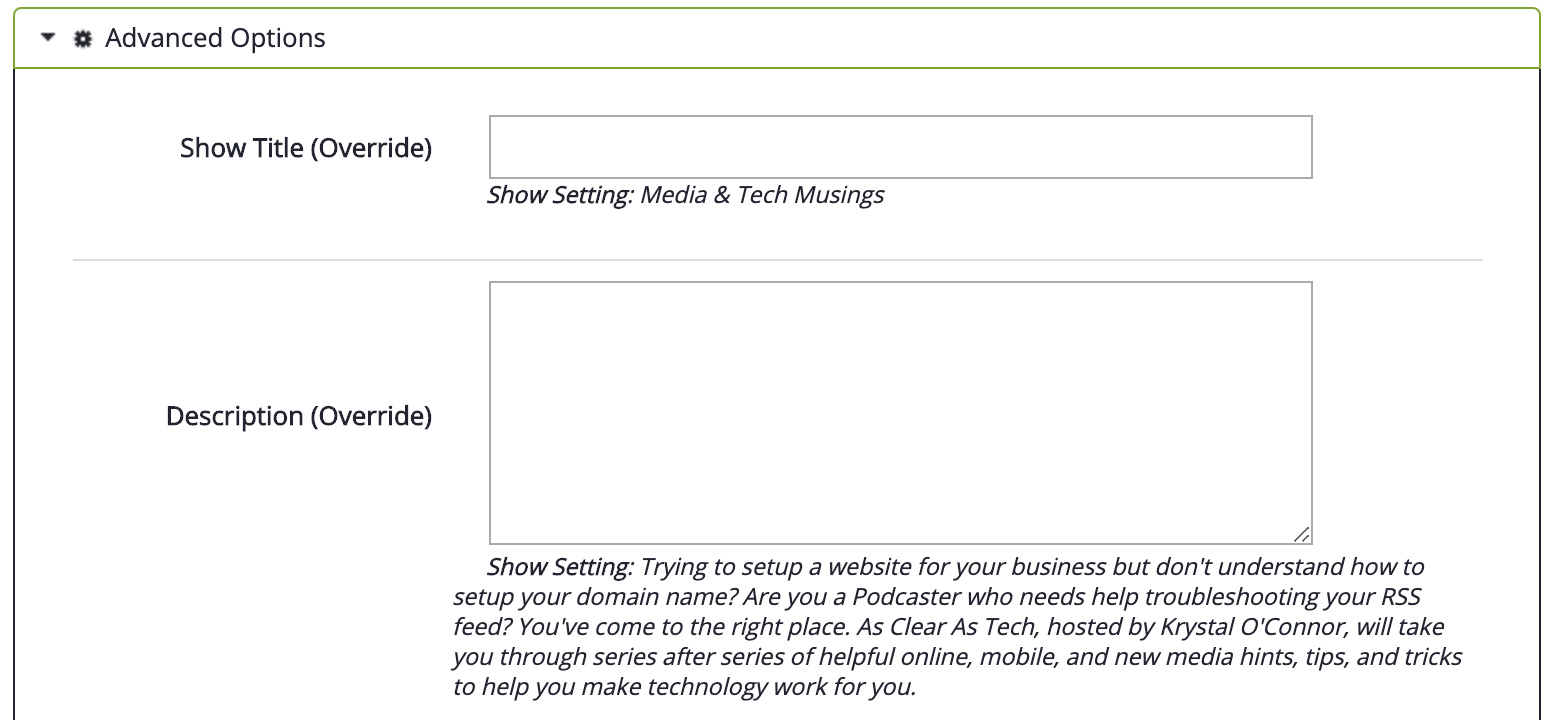
Show Title (Override): Entering a title here will override the show title in this destination, compared to what is entered in Show Settings.
Description (Override): Entering a Description here will override the show title in this destination, compared to what is entered in Show Settings.
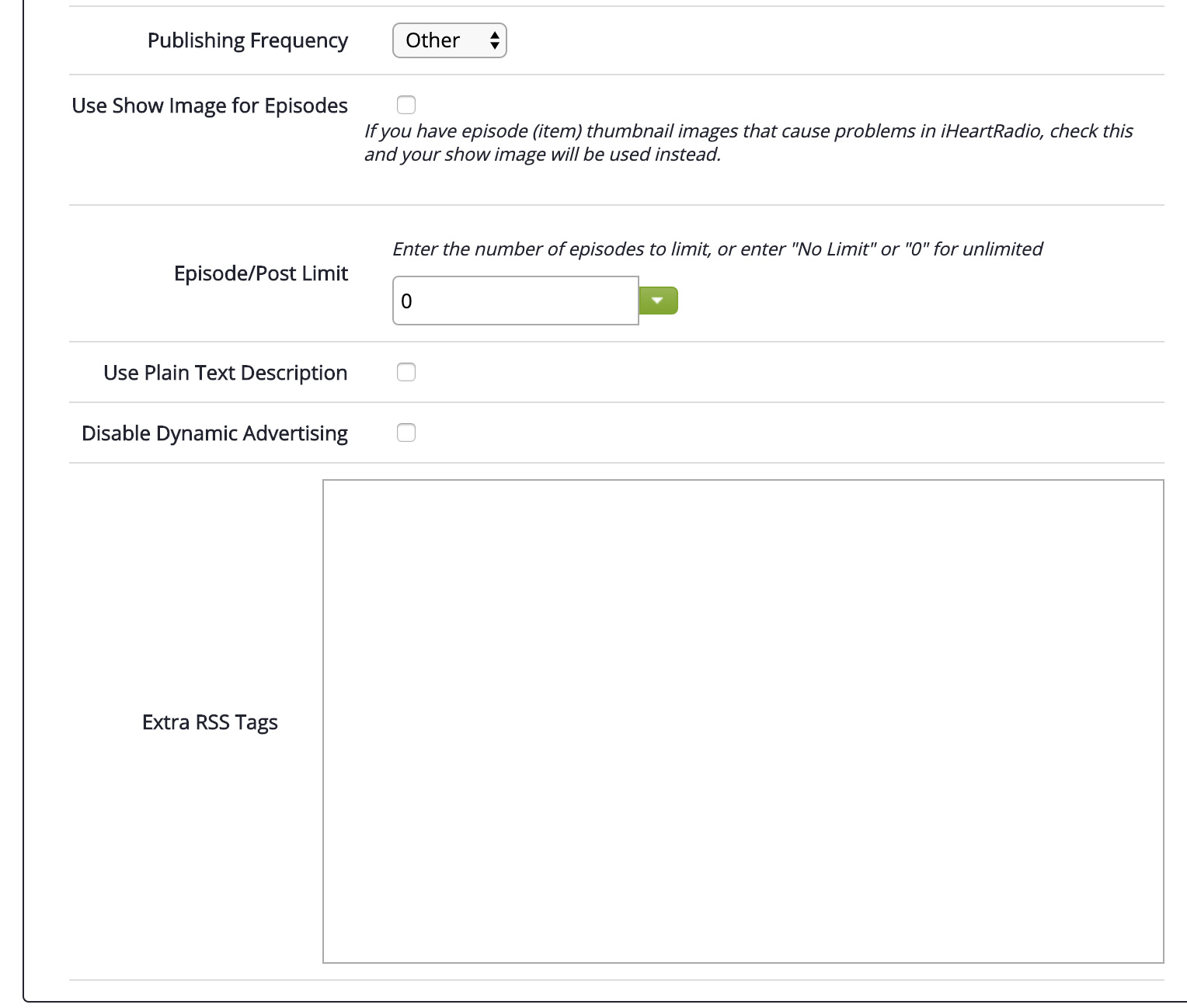
Publishing Frequency: Let iHeartRadio know approximately how often you plan to publish. You don’t have to stick to this schedule as a hard rule, but it is a general notification to iHeartRadio as to how often they can expect new content from your show.
Use Show Image for Episodes: If you have previously uploaded episodic artwork, and now want all the artwork to match the artwork under Settings > Edit Show settings, checking this box will have all episodes showing the current show artwork.
Episode/Post Limit: This setting limits the number of episodes in your RSS feed. By default, the RSS feed will show the newest 100 episodes. Setting the limit to No Limit will allow all episodes to be available in your iHeartRadio feed.
Use Plain Text Description: This will remove formatting and code from all episode descriptions in the iHeartRadio feed.
Disable Dynamic Advertising: If your show has dynamic advertising enabled, checking this option would turn it off for iHeartRadio.
Extra RSS Tags: If you have additional RSS/iHeartRadio tags you wish to enter into your feed, enter them here. Please note that additional tags you enter may invalidate your feed, so validating your iHeartRadio feed after entry is imperative.
Getting Additional Help
Have questions? Contact our support staff at support@libsyn.com.
