Wordpress is one of the most used content management and blogging softwares available on the web. The platform has grown increasingly popular amongst podcasters as a way to generate a website in order to advertise and distribute their content.
Libsyn, therefore, offers a connector for Wordpress, allowing producers to have one place to publish their post and media, syndicating that content out to Wordpress automatically. This solution allows a producer to publish an episode in Libsyn and have that episode automatically appear as a post on their WordPress site. (If you are looking for a different workflow, please checkout our Libsyn Publisher Hub WordPress Plugin instead).
There are a few caveats worth mentioning before we get started.
- You should already have a Wordpress site setup through a web host. Our Wordpress OnPublish will not work with most Wordpress.com websites. It only operates with self hosted Wordpress installations.
- Looking for a Wordpress Managed host? We recommend pair Networks. Another Pittsburgh based company, pair Networks has been hosting websites for the hobbyist up through large enterprise. They offer a fully managed Wordpress solution that makes setup, security, and support easy. All Libsyn customers receive free setup and 10% discounts on their website hosting package.
- As we do not host the Wordpress site, we can assist in the setup. However; please understand that different web hosts may have different restrictions that may prevent the Wordpress destination from working properly. This is out of our power, and not something we can support or fix. Our support team will let you know if your question requires the investigation of your web host, or your site administrator.
Let's get started!
Prepping Your Wordpress Site
The first thing you need to do is make sure your Wordpress site is ready to accept posts from Libsyn. There are two requirements for Wordpress OnPublish to work with your site:
- XML-RPC Must be enabled
- The iFrame Plugin needs installed
XML-RPC
XML-RPC is a protocol that is frequently used by blogging softwares for the purpose of allowing posts to transfer and be properly formatted between one service and another, as in this case between Libsyn and Wordpress.
Some web hosts will disable or rate limit XML-RPC for security purposes. If this is the case, Wordpress OnPublish will not be able to post to your site. Double check with Libsyn's support team if you have trouble getting posts into your Wordpress site.
iFrame Plugin
In order for Wordpress to display the HTML5 Media Player in your Wordpress posts, it needs the iFrame plugin (this is also true if you are manually embedding the player in your posts). To install the iFrame plugin, log into your Wordpress Administration, and under Plugins select Add New.
Search for iFrame. The first plugin in the search results that appears should be titled simply, iFrame. That is the plugin you are looking for, install and activate the plugin.
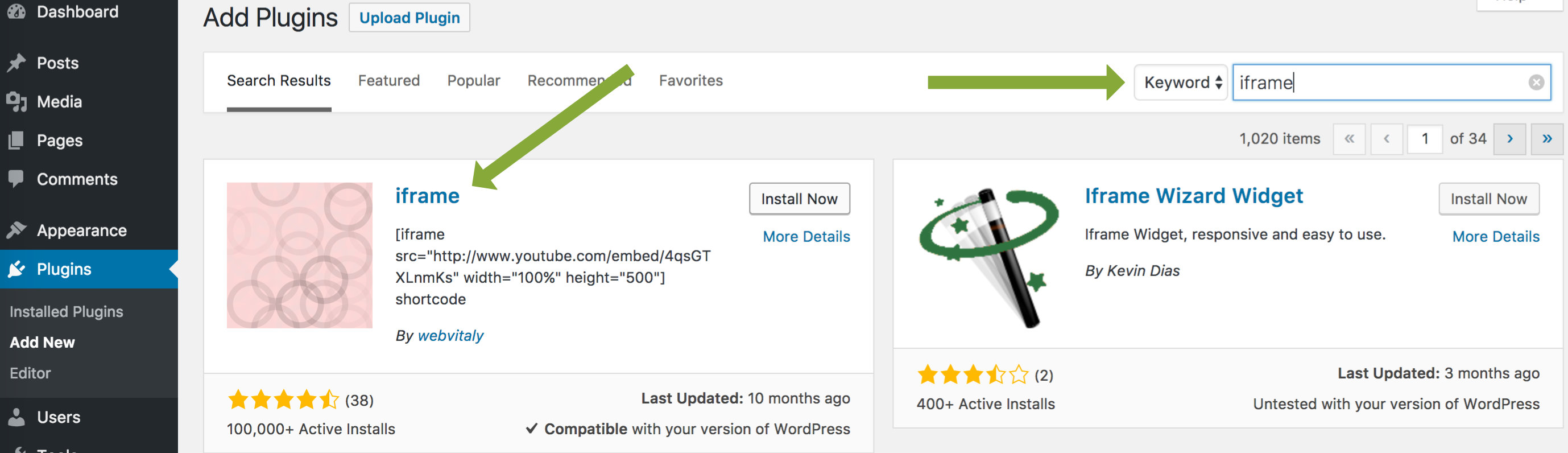
With the iFrame plugin installed and activated, it's time to move into Libsyn and setup the destination.
Configuring Wordpress OnPublish
From your Libsyn dashboard, hover over Destinations and select Add New:
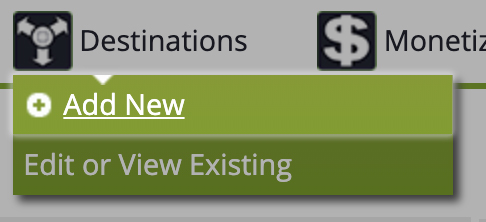
Locate Wordpress in the available list and hit Add:
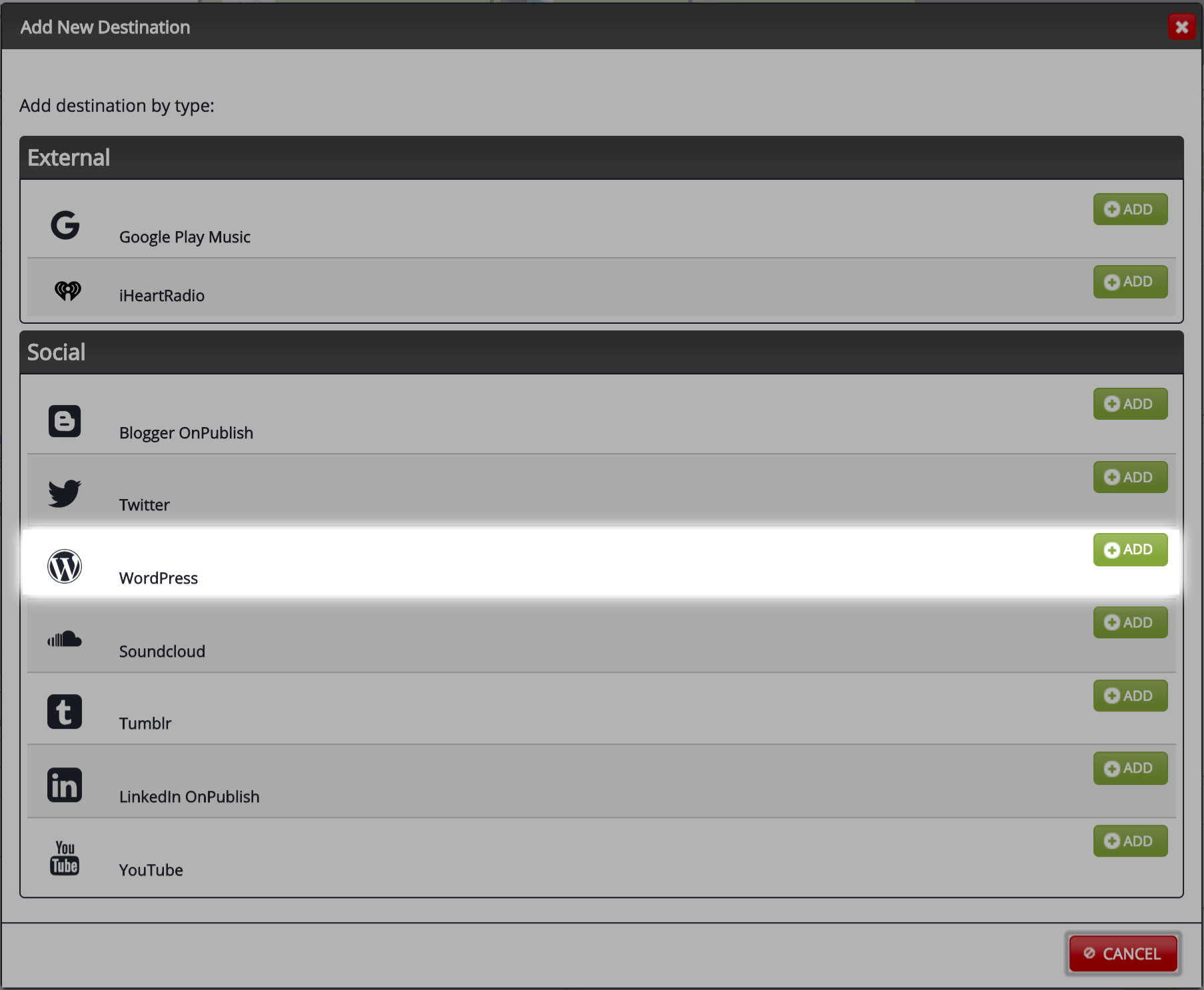
Connection Settings
The Wordpress destination will appear. This is where the destination gets configured in order to connect Libsyn to your Wordpress site and Libsyn to publish posts to your site.
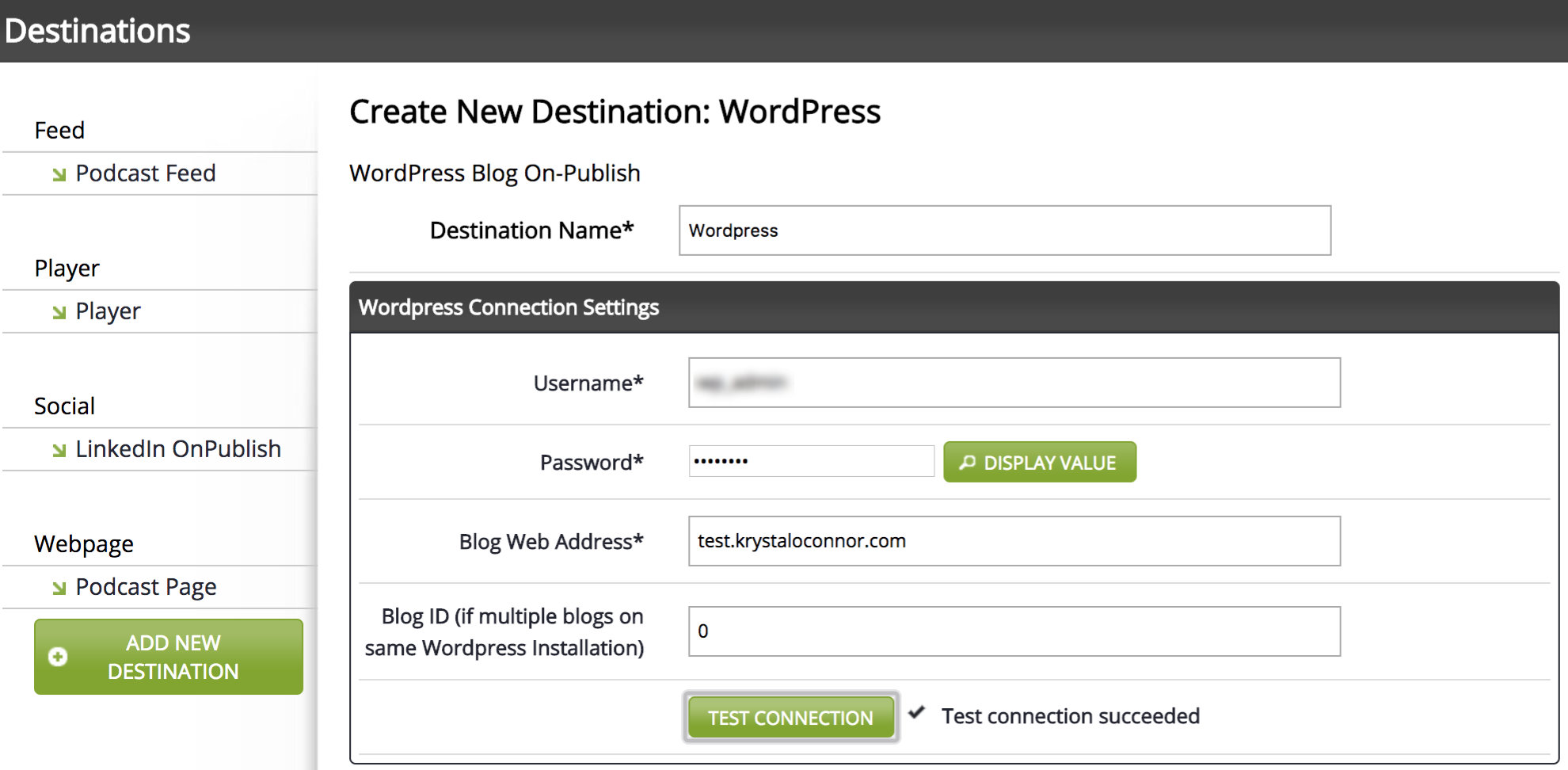
Username
Enter the username to your Wordpress site administrator. You can use an account specifically created in Wordpress, or you can use the login you typically use, but the account level should be an administrator.
Password
Enter the password that goes to the username entered above.
Blog Web Address
Do *not* enter the URL to your wp-admin, or to a specific category or page on your site. Enter the final URL to your site.
Important Note: If your website forces SSL (https:// instead of http://) or has a specific requirement with regards to using 'www', make sure to enter whatever the FINAL URL to your site is.
For example, if your website URL is:
myawesomeshow.com
But, when you put that into a browser, you end up here:
https://www.myawesomeshow.com
Enter the full URL as in the second example above for best results.
Blog ID
This field is no longer supported by XML-RPC and will be deprecated in the Libsyn system. Please ignore this setting.
Test Connection
Once you have entered your details, hit Test Connection. You should see a checkmark with "Test connection succeeded". If not, double check the details you have entered.
If the test still does not work, save the destination anyway and reach out to our support team. They can double check the configuration and advise on what is causing the system to be unable to connect to your website.
Enabling and Configuring the Player
Next on the list is enabling the media player for your posts. This will automatically embed the player on your Wordpress post using an iFrame embed code.

Below are the options for configuring the player. You can configure both audio and video players separately so regardless of what you publish, the player will work for you and your site. Both players can be previewed so you can see what your settings look like before saving any changes.
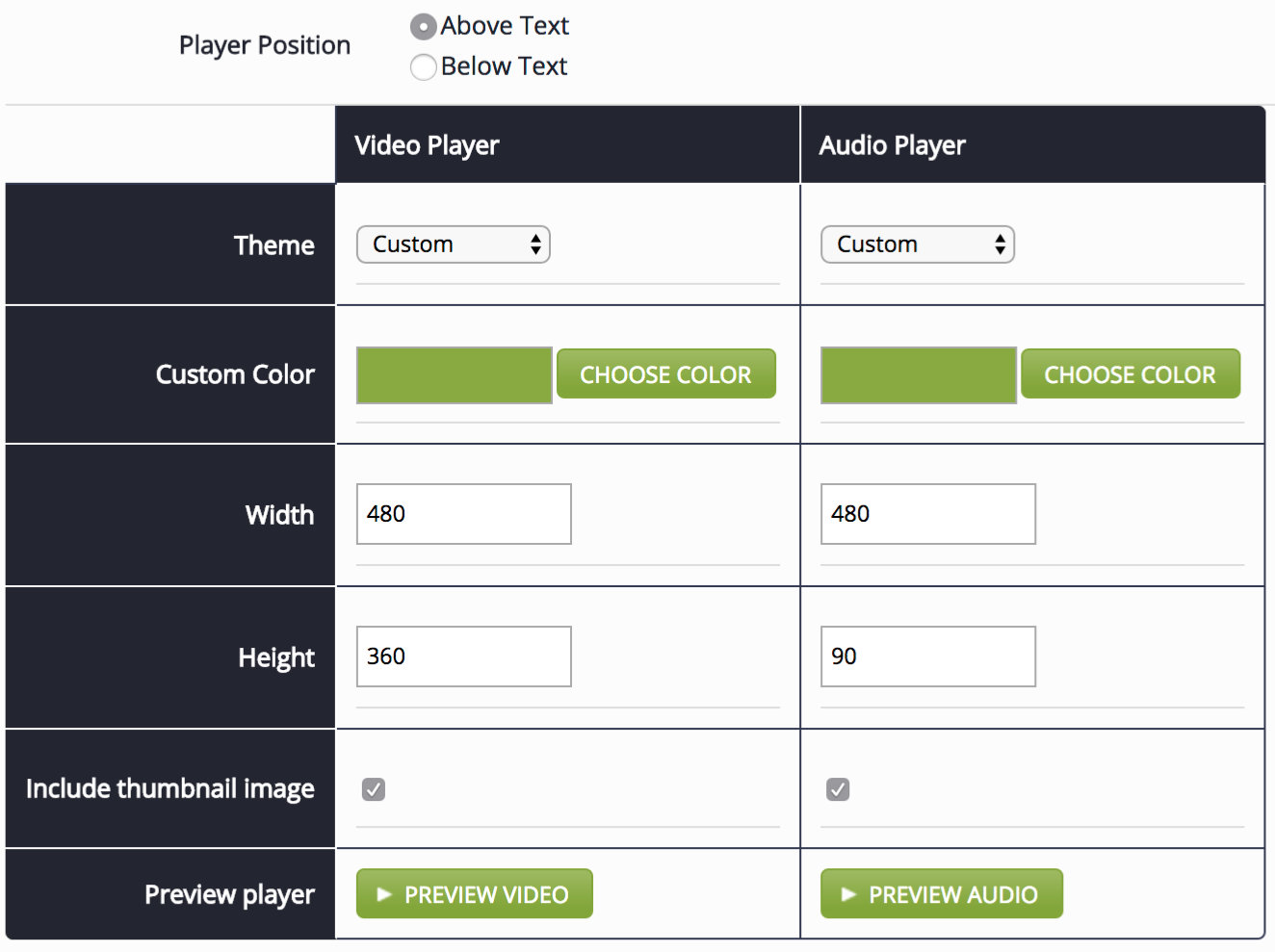
Additional Settings
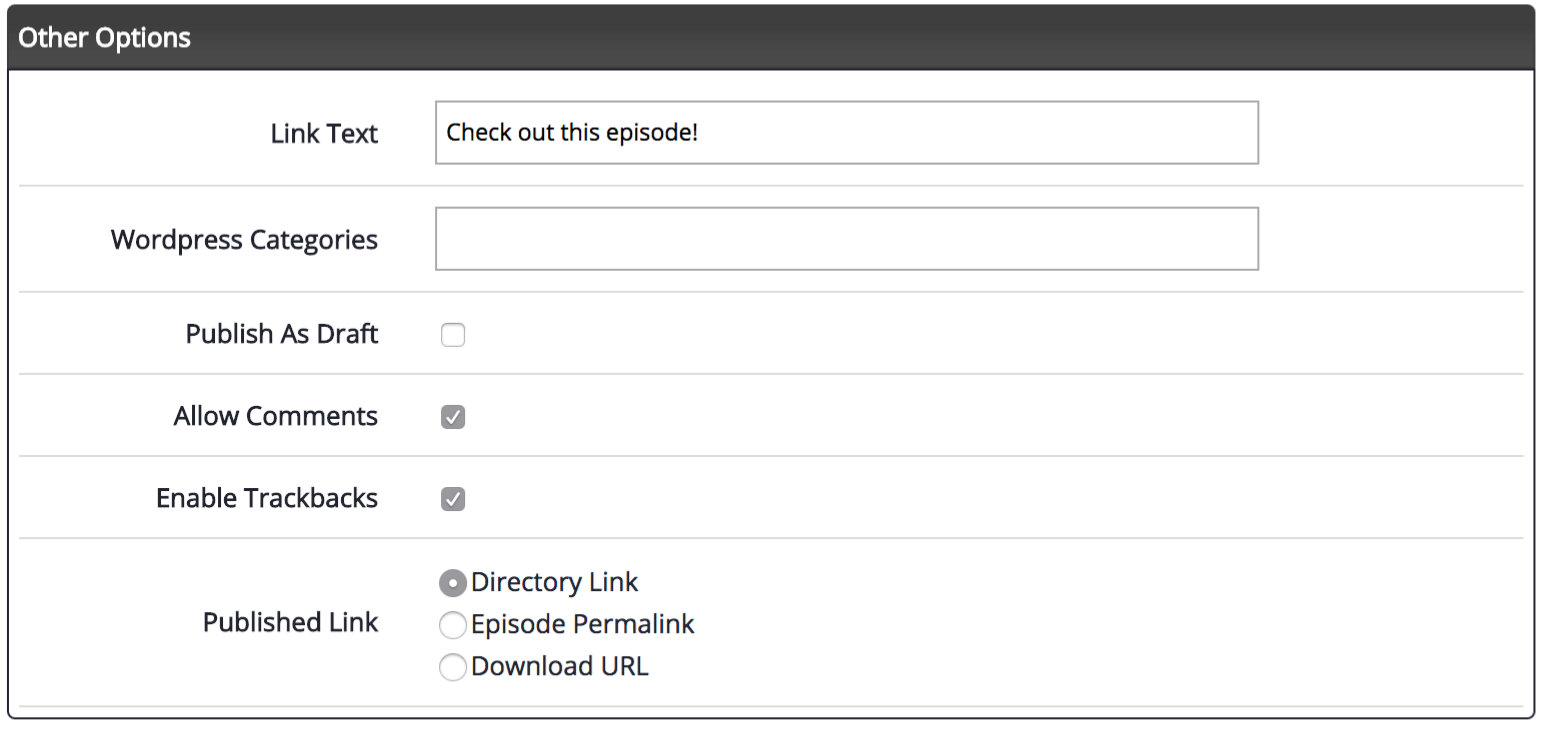
These additional settings help finalize how the post will appear on your Wordpress site. Let's go through each one:
Link Text
When a post is created by Libsyn on your Wordpress site, it will include the HTML5 media player, the episode title, the episode description, and a link to the episode.
The link text will be what is linked to the episode (the link gets set in the Published Link discussed below).
Wordpress Categories
Wordpress organizes content via posts, categories, and pages. Wordpress OnPublish creates posts. Posts are organized by categories.
Wordpress OnPublish does not work with pages.
Set a category on your site to house your podcast episodes and enter that category here. You can then link to that category on one of your Wordpress menus making it easy for your site visitors to find your episodes.
Publish As Draft
If you would like to make edits to your post in Wordpress prior to the post going live, you can choose to have the post published as a draft in Wordpress. This way, you can make your edits and publish the post at your convenience.
Allow Comments
Check this box if you want your Wordpress comments functionality enabled for this post.
Enable Trackbacks
Check this box if you want trackback functionality enabled for this post.
Published Link
There are three different options for what you want linked to in order to access the episode.
Directory Link
Libsyn has a podcast directory that showcases shows hosted by Libsyn. This directory can be found here:
Choosing the directory link option will link directly to your episode in the Libsyn podcast directory.
Episode Permalink
When you create an episode inside Libsyn, you can set the permalink for the episode. This can be a custom link, or even link to your Libsyn podcast page. If you choose episode permalink, that is the URL that would get shared.
Download URL
Each media file published has a download URL that can be used to access the media file directly. Choosing this option will share that download URL.
Once you are done configuring the destination, hit Save to save your changes. Any episode created in Libsyn going forward can be automatically sent to your Wordpress site.
Publishing to Wordpress OnPublish
There is absolutely no difference in publishing with Wordpress and publishing without. The details from your episode are automatically sent to Wordpress, and episodes can be scheduled the same as well.
Here is an example of what the post might look like on your Wordpress site (note your theme may display posts differently):
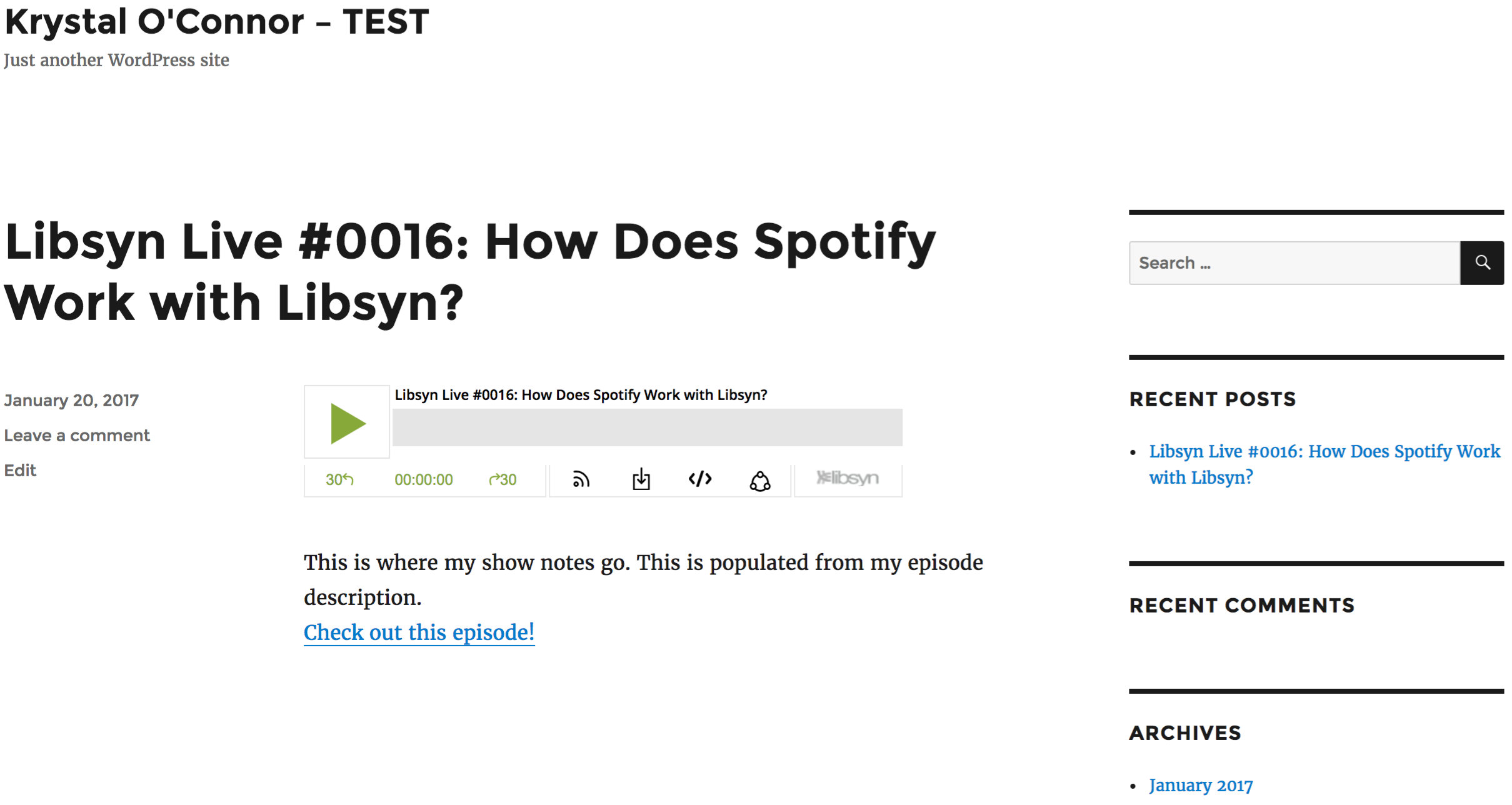
Getting Additional Help
Have questions? Contact our support staff at support@libsyn.com.
